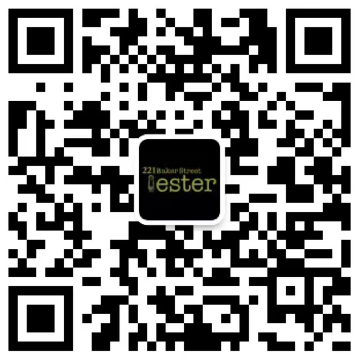Playwright提供了一个Pytest插件,用于编写端到端测试。要开始使用它,请参考入门指南。
用法
要运行您的测试,请使用Pytest命令行界面(CLI)。
pytest --browser webkit --headed如果您想自动添加CLI参数而无需指定它们,可以使用pytest.ini文件:
CLI参数
--headed:以有头模式运行测试(默认:无头模式)。--browser:在不同的浏览器中运行测试,如chromium、firefox或webkit。可以多次指定(默认:chromium)。--browser-channel:要使用的浏览器渠道。--slowmo:将Playwright操作放慢指定的毫秒数。这对于查看操作过程很有用(默认:0)。--device:要模拟的设备。--output:测试生成的文件存放目录(默认:test-results)。--tracing:是否为每个测试记录跟踪。选项为on、off或retain-on-failure(默认:off)。--video:是否为每个测试录制视频。选项为on、off或retain-on-failure(默认:off)。--screenshot:是否在每个测试后自动捕获屏幕截图。选项为on、off或only-on-failure(默认:off)。
Fixtures
该插件为Pytest配置了Playwright特定的fixtures。要使用这些fixtures,将fixture名称作为测试函数的参数。
函数范围:这些fixtures在测试函数中被请求时创建,并在测试结束时销毁。
会话范围:这些fixtures在测试函数中被请求时创建,并在所有测试结束时销毁。
playwright:Playwright实例。browser_type:当前浏览器的BrowserType实例。browser:由Playwright启动的Browser实例。browser_name:浏览器名称(字符串形式)。browser_channel:浏览器渠道(字符串形式)。is_chromium、is_webkit、is_firefox:各自浏览器类型的布尔值。
自定义fixture选项:对于browser和context fixtures,使用以下fixtures来定义自定义启动选项。
browser_type_launch_args:覆盖browser_type.launch()的启动参数。它应该返回一个字典。browser_context_args:覆盖browser.new_context()的选项。它应该返回一个字典。
并行执行:同时运行多个测试
如果您的测试在具有大量CPU的机器上运行,可以使用pytest-xdist同时运行多个测试以加快整体执行时间:
pip install pytest-xdist
pytest --numprocesses auto根据硬件和测试的性质,可以将numprocesses设置为从2到机器上的CPU数量的任何值。如果设置得太高,可能会注意到意外行为。
有关pytest选项的一般信息,请参阅Running Tests。
示例
配置Mypy类型以进行自动完成
test_my_application.py
from playwright.sync_api import Page
def test_visit_admin_dashboard(page: Page):
page.goto("/admin")配置慢速模式
使用--slowmo参数运行测试以启用慢速模式。
将Playwright操作减慢100毫秒。
按浏览器跳过测试
test_my_application.py
import pytest
@pytest.mark.skip_browser("firefox")
def test_visit_example(page):
page.goto("https://example.com")在特定浏览器上运行
conftest.py
import pytest
@pytest.mark.only_browser("chromium")
def test_visit_example(page):
page.goto("https://example.com")使用自定义浏览器渠道,如Google Chrome或Microsoft Edge运行
pytest --browser-channel chrometest_my_application.py
def test_example(page):
page.goto("https://example.com")配置base-url
使用base-url参数启动Pytest。使用pytest-base-url插件,可以从配置、命令行参数或fixture设置基本URL。
pytest --base-url http://localhost:8080test_my_application.py
def test_visit_example(page):
page.goto("/admin")忽略HTTPS错误
conftest.py
import pytest
@pytest.fixture(scope="session")
def browser_context_args(browser_context_args):
return {**browser_context_args, "ignore_https_errors": True}使用自定义窗口大小
conftest.py
import pytest
@pytest.fixture(scope="session")
def browser_context_args(browser_context_args):
return {**browser_context_args, "viewport": {"width": 1920, "height": 1080}}设备仿真
conftest.py
import pytest
@pytest.fixture(scope="session")
def browser_context_args(browser_context_args, playwright):
iphone_11 = playwright.devices['iPhone 11 Pro']
return {**browser_context_args, **iphone_11}或通过CLI使用--device="iPhone 11 Pro"
持久上下文
conftest.py
import pytest
from playwright.sync_api import BrowserType
from typing import Dict
@pytest.fixture(scope="session")
def context(
browser_type: BrowserType, browser_type_launch_args: Dict, browser_context_args: Dict
):
context = browser_type.launch_persistent_context(
"./foobar",
**{**browser_type_launch_args, **browser_context_args, "locale": "de-DE"}
)
yield context
context.close()使用该配置,测试中的所有页面都是从持久上下文创建的。
与unittest.TestCase一起使用
以下示例演示与unittest.TestCase一起使用的情况。这有一个限制,即只能指定一个浏览器,并且在指定多个浏览器时不会生成多个浏览器矩阵。
import pytest
import unittest
from playwright.sync_api import Page
class MyTest(unittest.TestCase):
@pytest.fixture(autouse=True)
def setup(self, page: Page):
self.page = page
def test_foobar(self):
self.page.goto("https://microsoft.com")
self.page.locator("#foobar").click()
assert self.page.evaluate("1 + 1") == 2调试
使用pdb
在测试代码中使用breakpoint()语句暂停执行并获取pdb REPL。
def test_bing_is_working(page):
page.goto("https://bing.com")
breakpoint()部署到CI
有关将测试部署到CI/CD的信息,请参阅CI提供商指南。